How to...
Schedule Orders
With Quda's Scheduler, you can schedule orders to automatically remind you to create new orders with prefilled information on a fixed schedule.
Scheduling an order
There are multiple ways to schedule an order, including:
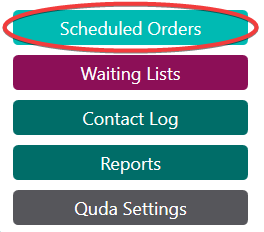
1. Click on the Schedules button on the bottom left, which will also take you to where you can see all of your scheduled orders.
Use this option if you wish to schedule an order from the ground up. If you set the start date of the schedule to today’s date, you’ll receive a prompt on the homescreen to create the first order of the schedule as soon as you finish creating the scheduled order.
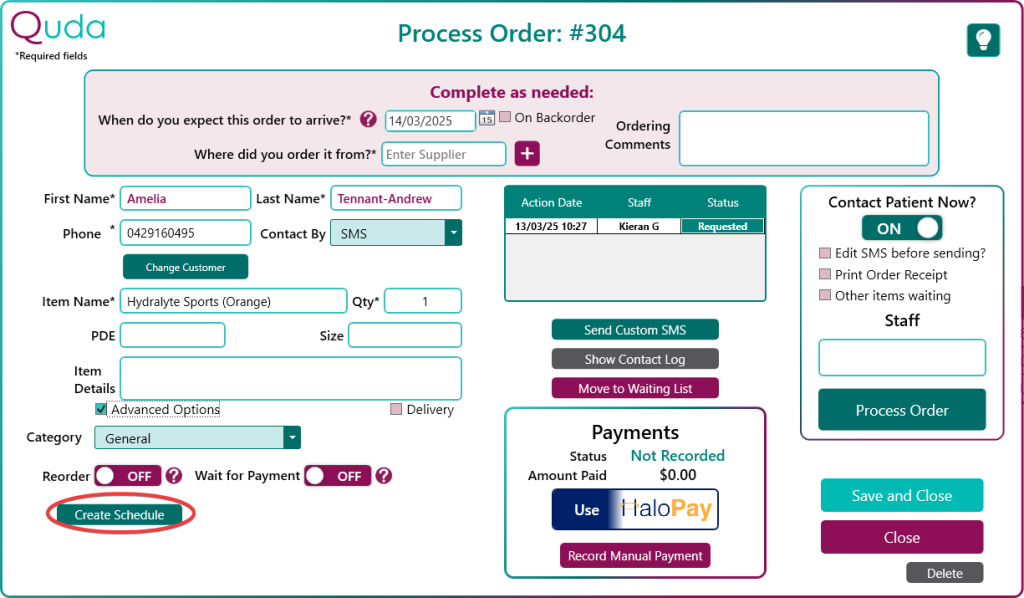
2. When inside the Order Page of an existing order, after clicking Unlock and then ticking the Advanced Options box, the Create Schedule button will appear at the bottom-left of the window to copy over the information from that order into a new scheduled order.
Use this option as a shortcut if you need to create a scheduled order from an order you’ve already made in the past as you won’t need to re-enter the order’s information.
Once inside the schedule creation screen:
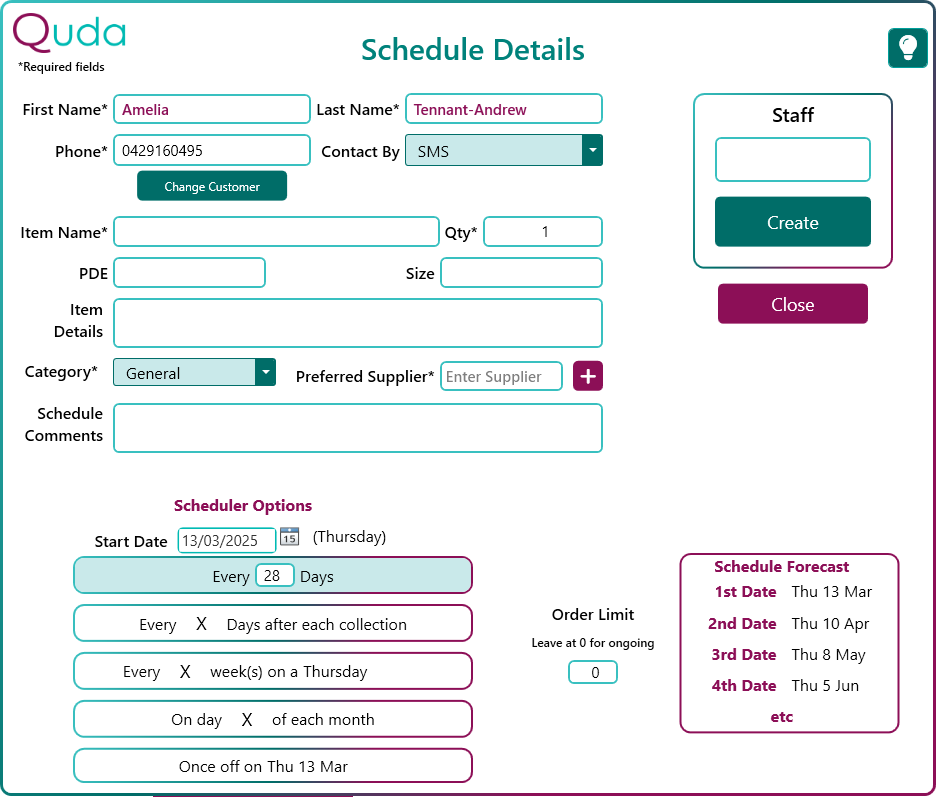
You’ll need to input the order’s information (i.e., what will be automatically prefilled when creating a New Request from a schedule order) as well as the schedule frequency.
When outlining the order frequency, you can refer to the Order Forecast on the right side of the page to see what (up to) the first 4 iterations of the scheduled order will look like to ensure you’re on the right track.
You can also define an Order Limit to set how many orders in total will be created from your scheduled order (note that this includes the first order).
Creating a New Request from a scheduled order
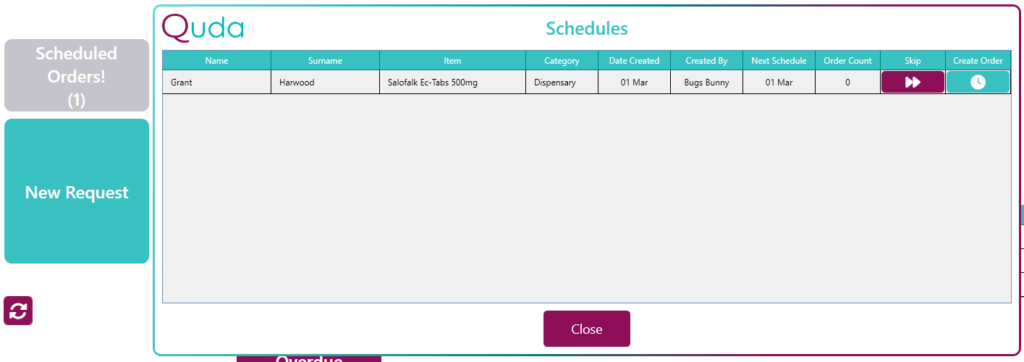
When any of your scheduled orders meet their next due date, a notification will show on the Quda homescreen to alert you to this.
After clicking on this notification, you will be shown the scheduled orders that are due and then have the ability to convert them into a New Request as normal.
