How to...
SpeedScan Order
SpeedScan Order enables you to utilise the barcode on dispense labels to revolutionise and streamline the way you manage special orders in the dispensary.
By simply scanning a dispense label directly into Quda, all the information you would've otherwise needed to enter in manually is automatically pulled across, saving you time while also ensuring no mistakes with incorrect entry are made.
The first 4m14s of the below video, taken from the Quda Starter Series, demonstrates how this feature works.
Setting it up
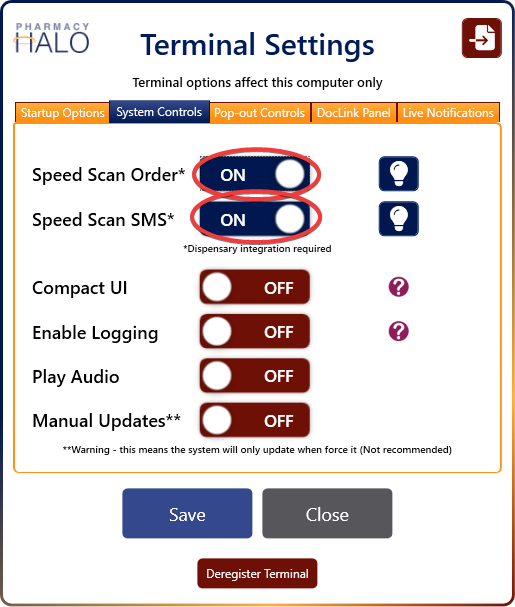
After your dispense integration has been set up, navigate to Settings > Terminal Settings > System Controls on each computer that has the Pharmacy Halo Hub installed and ensure the Speed Scan Order option is set to ON.
Using it

After ensuring that the Speed Scan Order option is turned on in your Terminal Settings, you’ll now see a Speed Scan Order box at the top of the Quda home screen.
When you need to create a special order for a medication that you’ve dispensed, click into this box and scan the barcode on the dispense label (i.e., what you would normally scan in your dispensing software to start a scan check on something you’ve dispensed) to pull in the required information from your dispense software immediately.
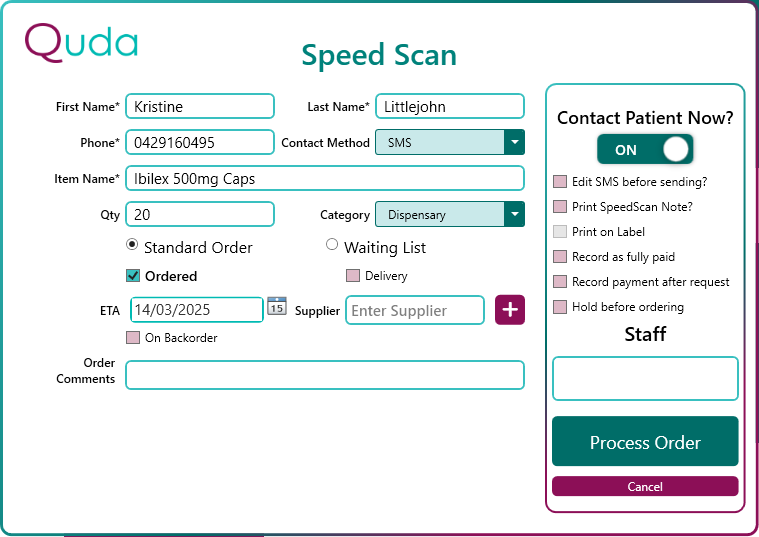
After scanning in the barcode, the patient’s full name, phone number (if available), and item name are automatically filled into a New Request.
As the dispensary category in Quda Settings > Categories has the “Mark new requests as Ordered” workflow setting turned on by default, Quda will also prompt you to confirm the ETA and supplier as it assumes you are ordering the medication at the same time as you’re creating the request. After entering in your Staff login code and click Process Order, the order will then be moved into the Receive stage of the 4 teal coloured tiles on the home screen.
If you’re not ordering the medication at the same time as you’re creating the request, simply uncheck the Ordered box, and the order will be moved into the Order stage instead, awaiting to be ordered by someone on your team.
